【Salesforce】リストビュー新規登録の流れ

目次
新規リストビューの作成
1.画面右上の赤枠のボタンをクリック
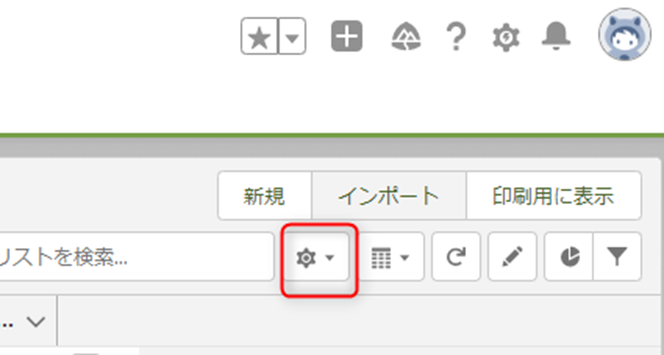
2.表示されたリストから「新規」ボタンを選択
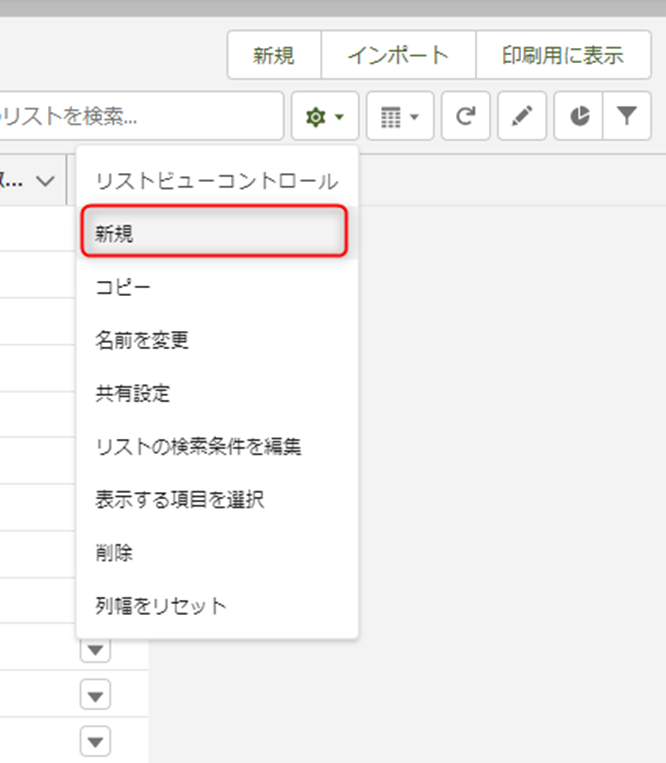
3.必要事項を入力して保存する
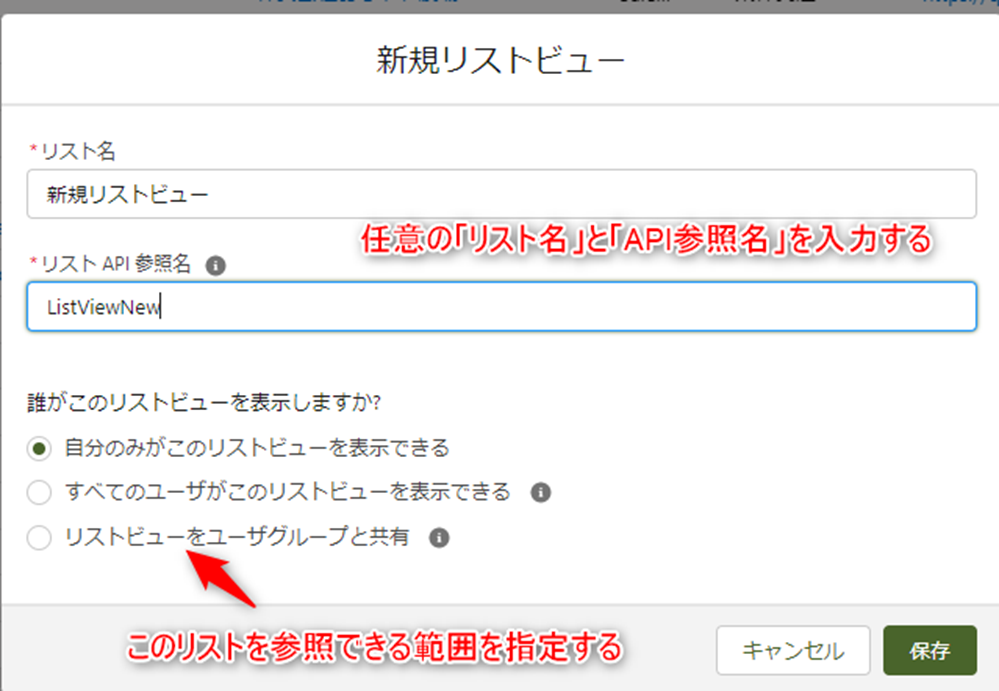
4.検索条件を指定する
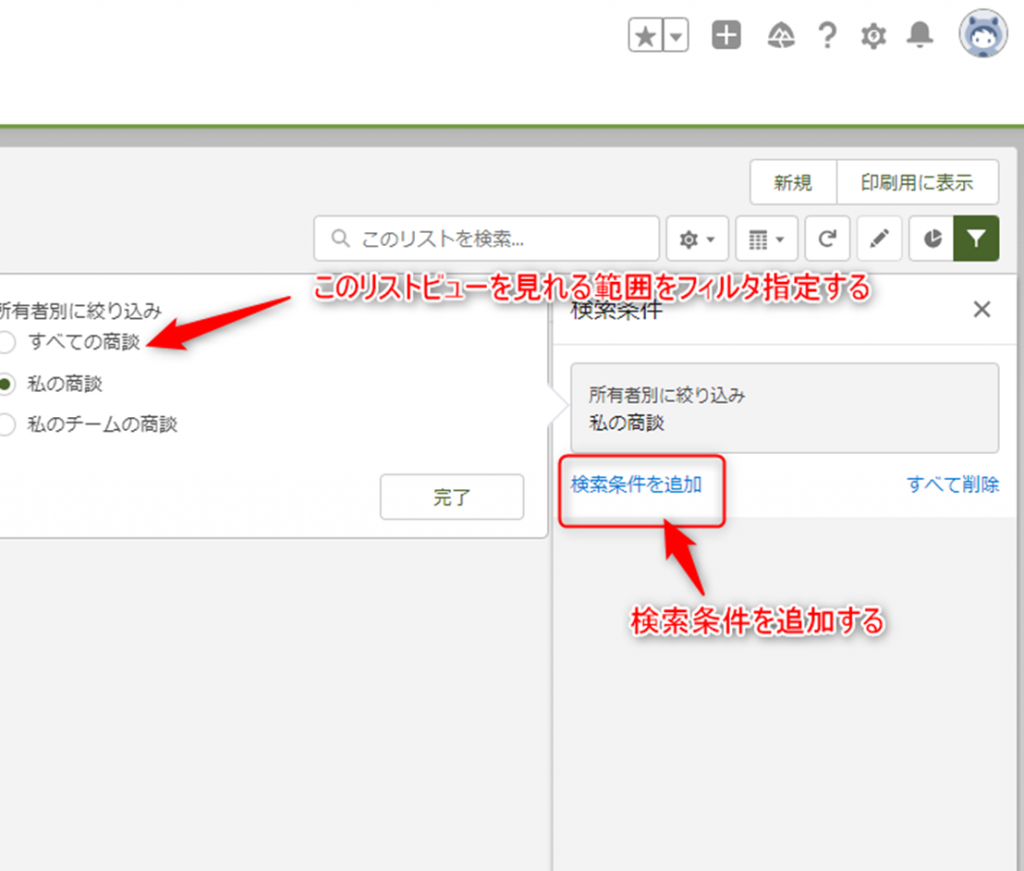
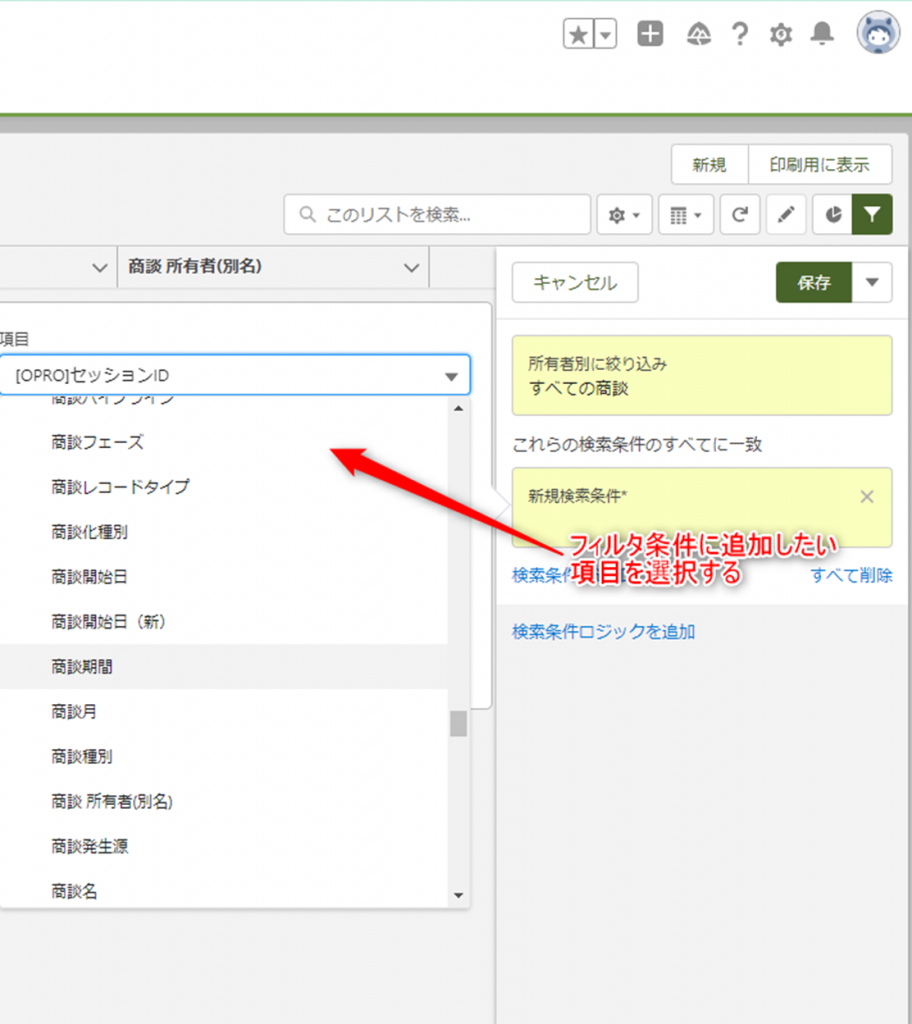
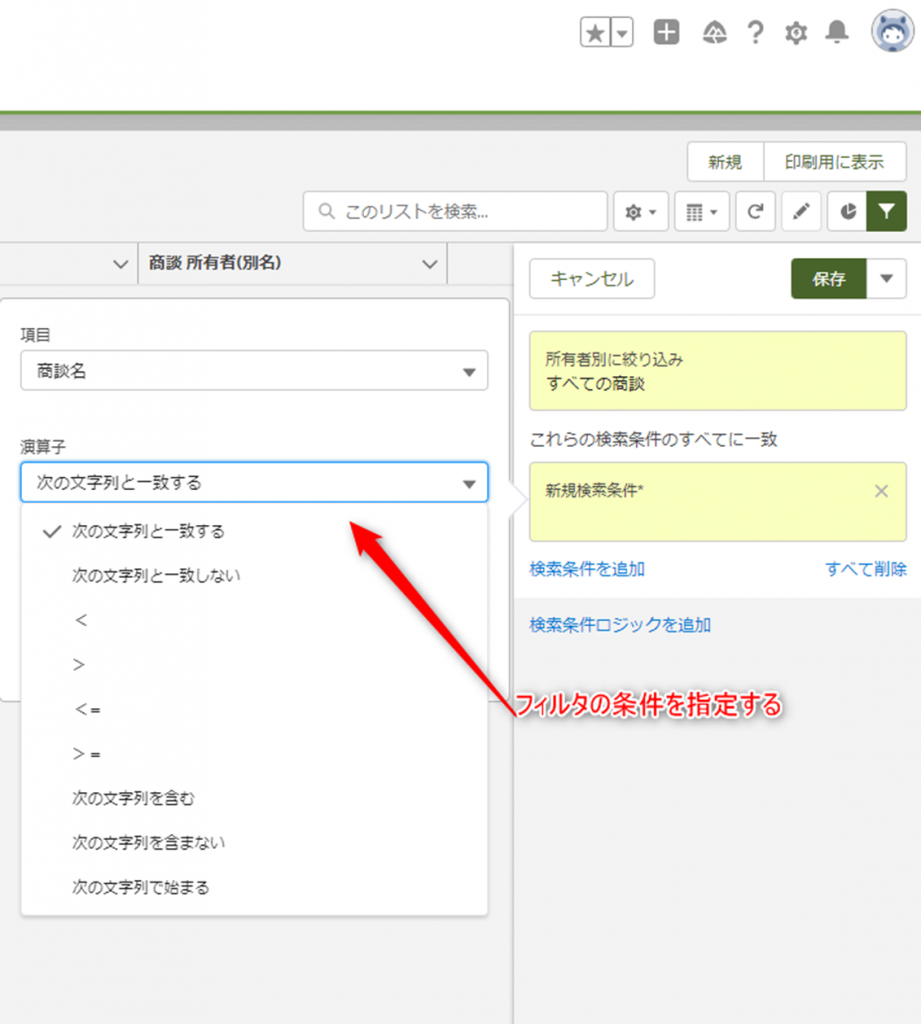
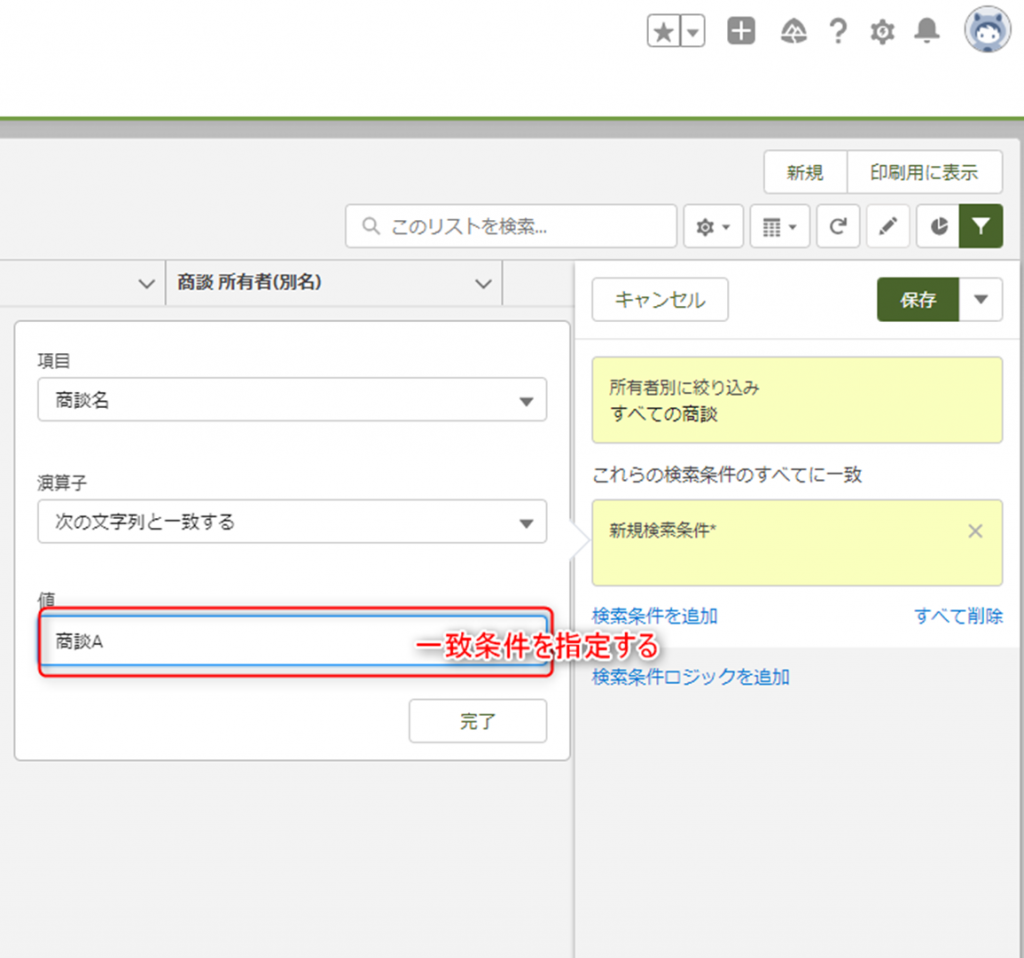
5.保存する
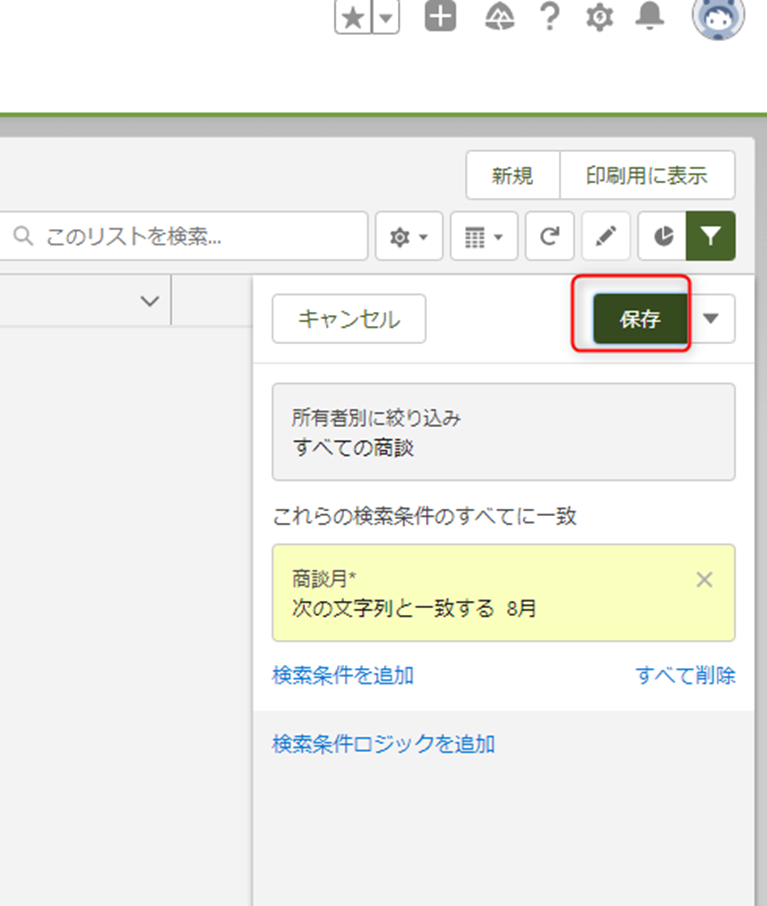
リストビューに表示したい項目を設定する
1.画面右上の赤枠のボタンをクリック
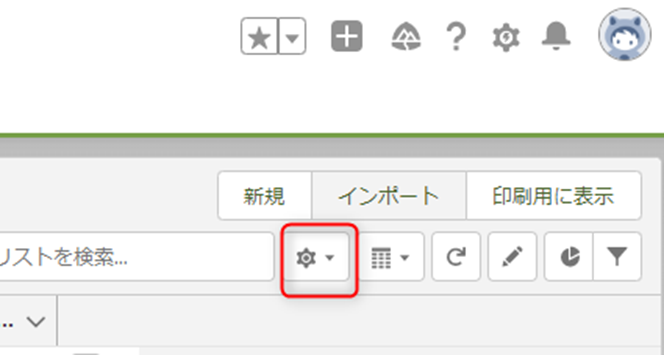
2.表示されたリストから「表示する項目を選択」をクリック
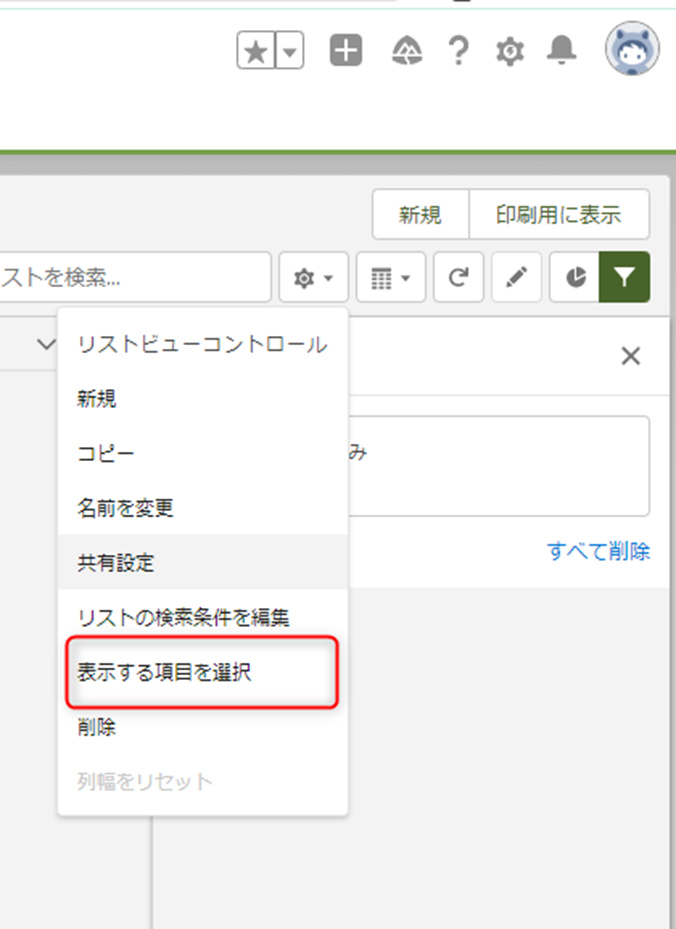
3.表示項目を整理する
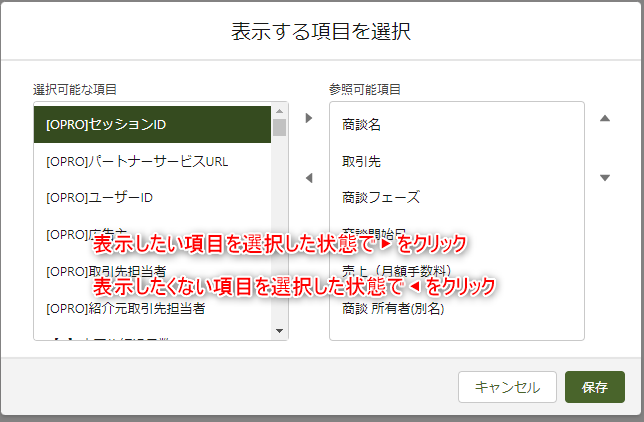
4.「保存」ボタンをクリックする

1.画面右上の赤枠のボタンをクリック
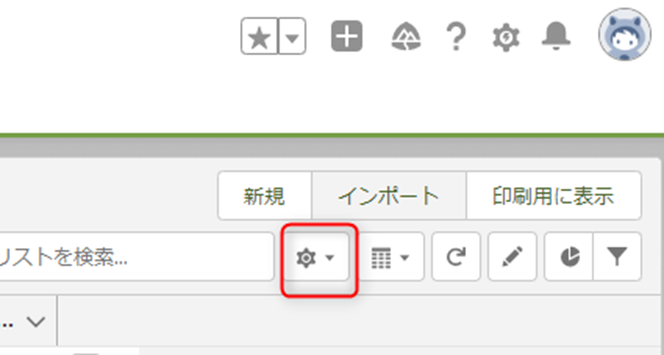
2.表示されたリストから「新規」ボタンを選択
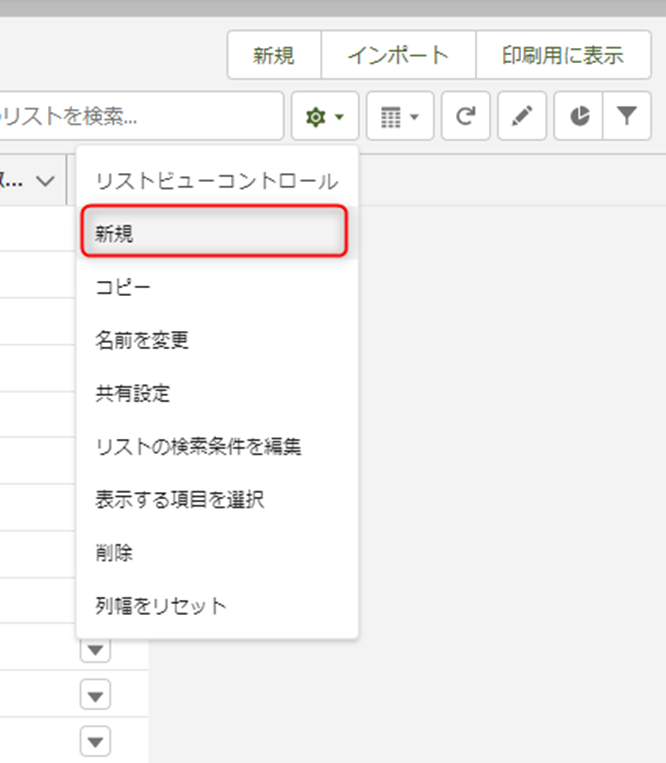
3.必要事項を入力して保存する
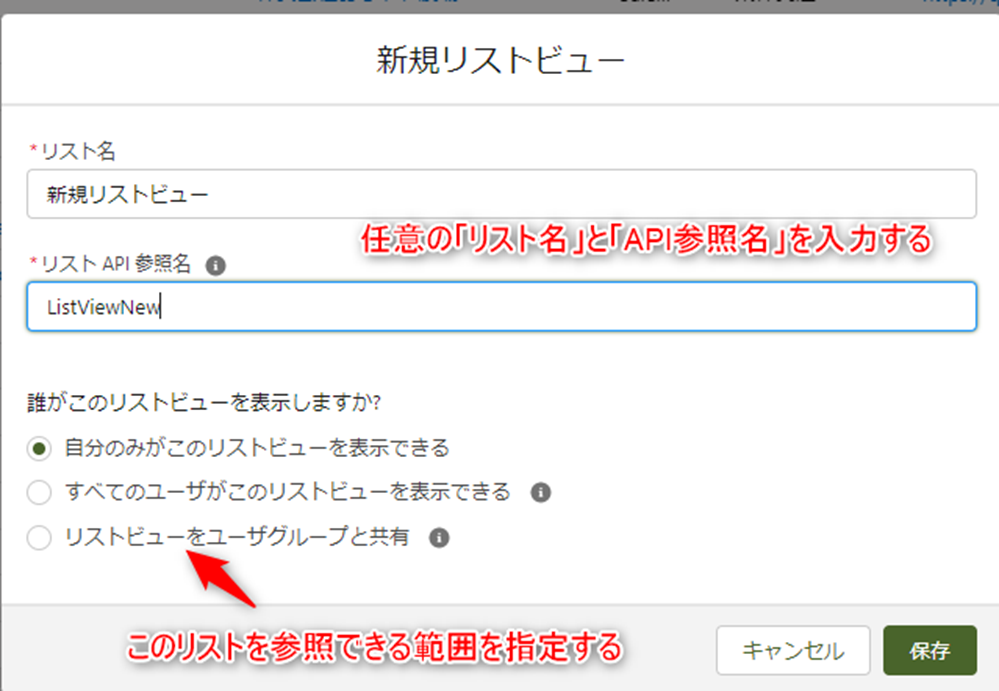
4.検索条件を指定する
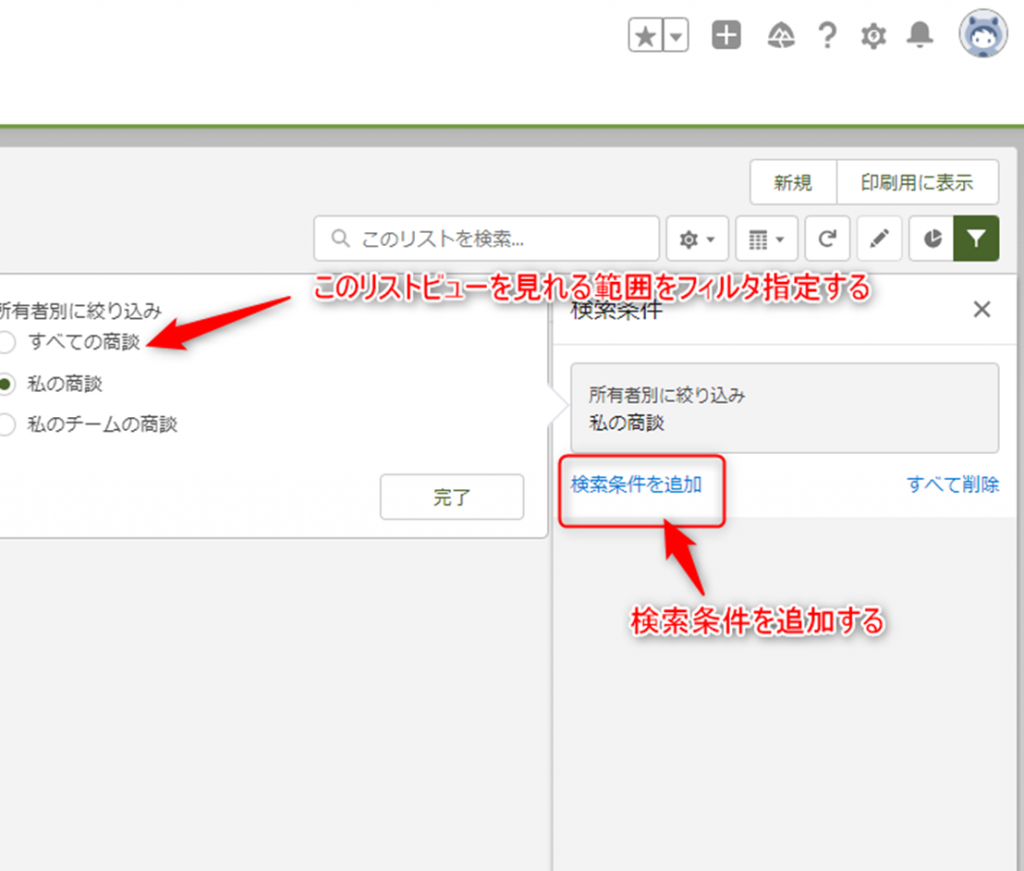
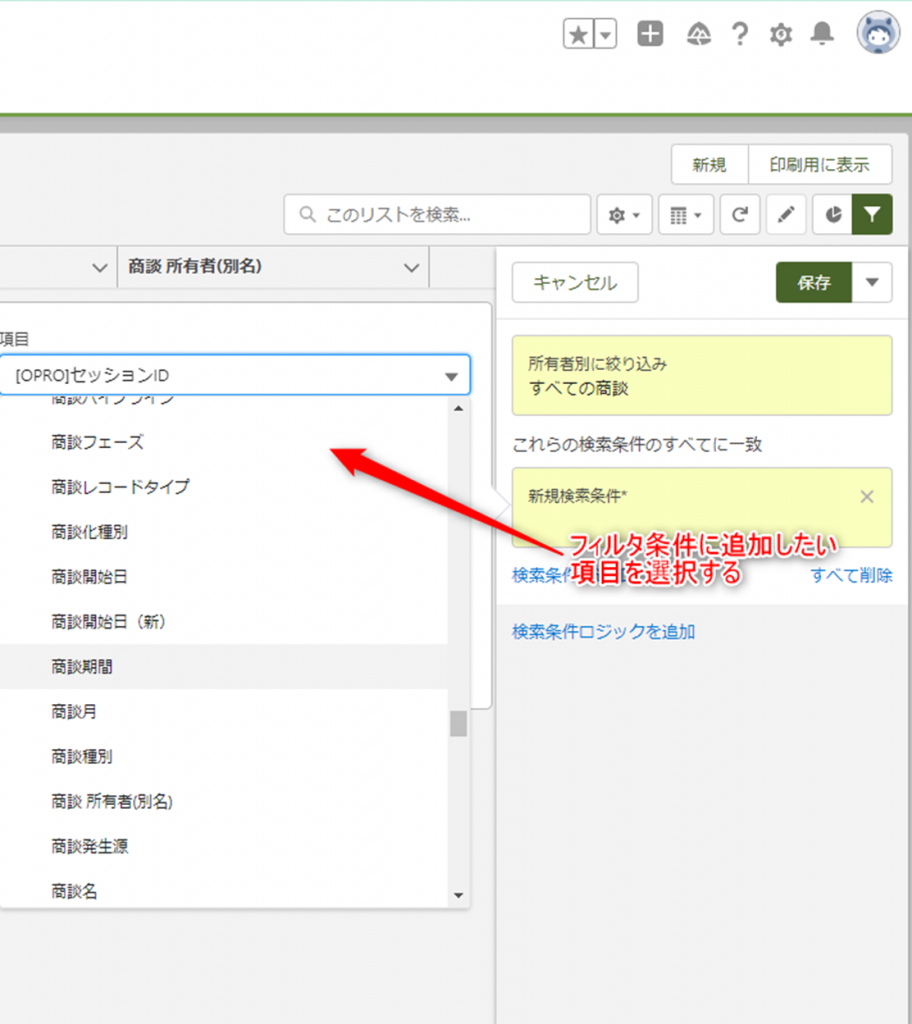
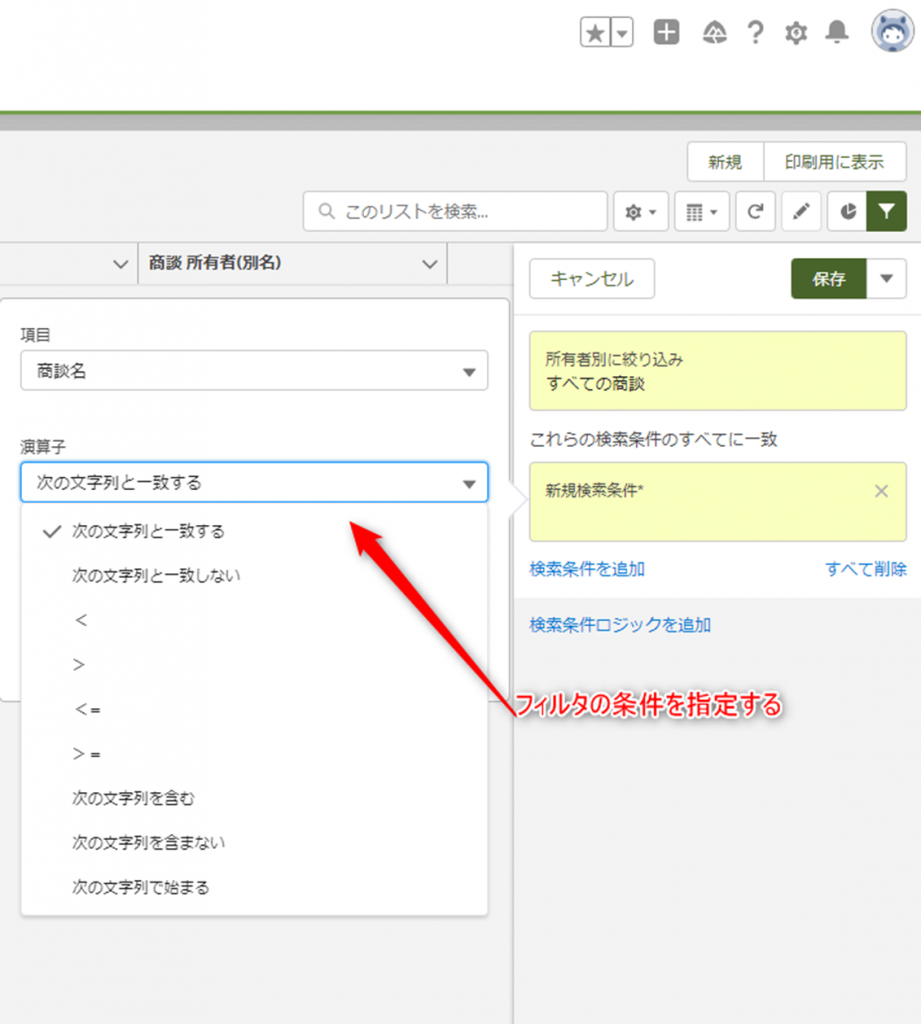
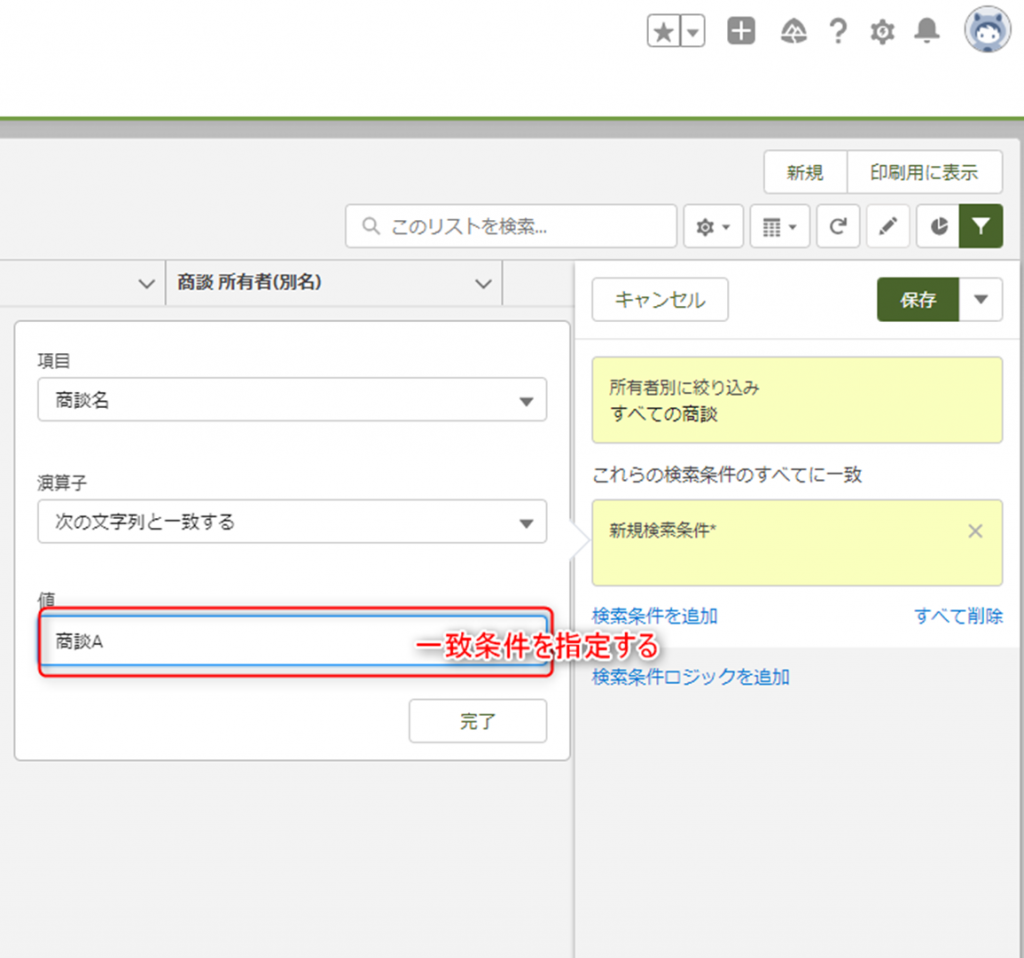
5.保存する
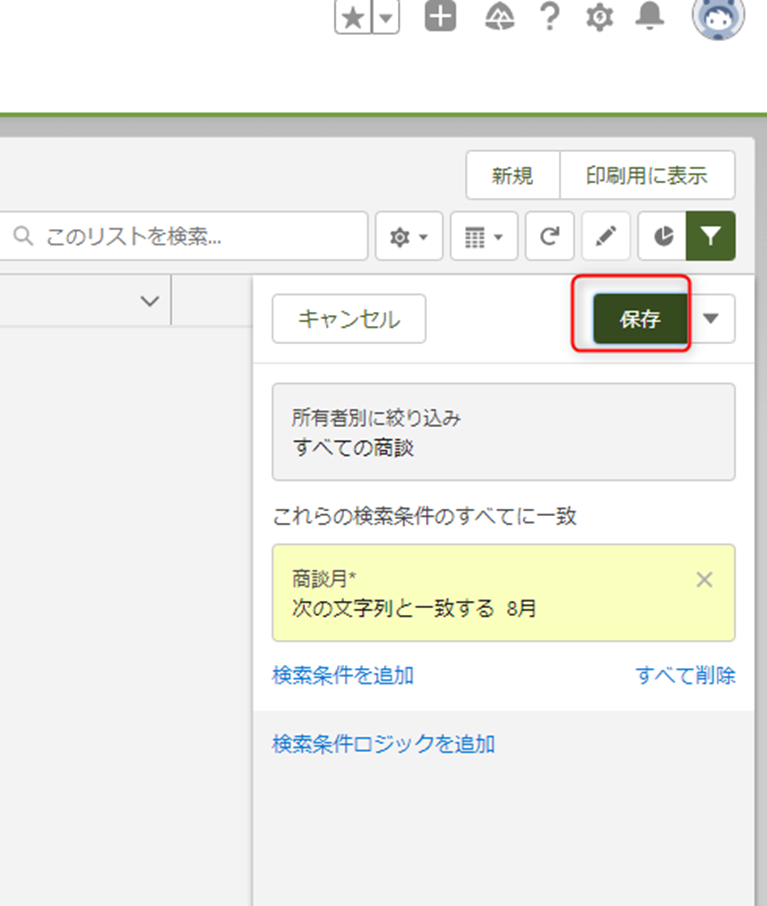
1.画面右上の赤枠のボタンをクリック
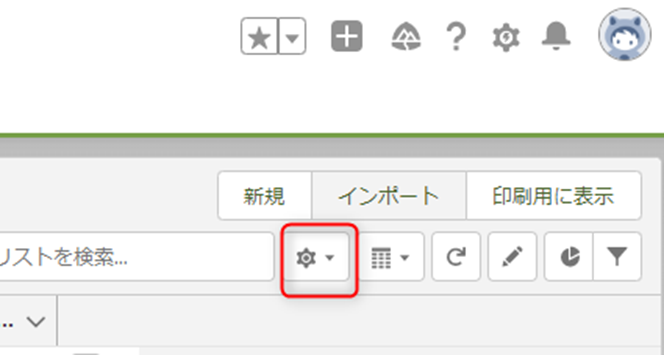
2.表示されたリストから「表示する項目を選択」をクリック
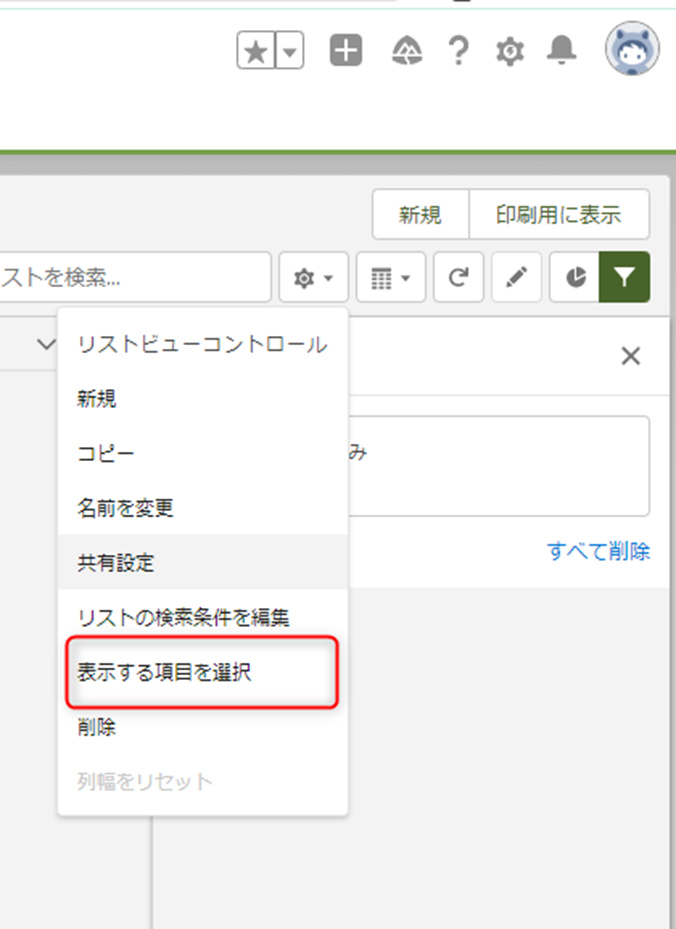
3.表示項目を整理する
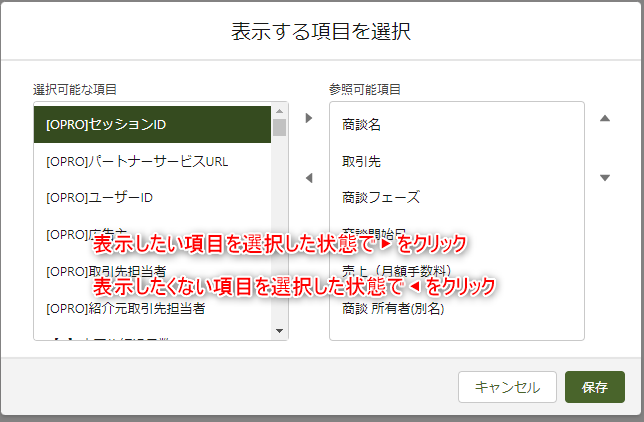
4.「保存」ボタンをクリックする

当社でのユースケースやデモをお見せしながら
御社にとって必要なDXについて壁打ちやアドバイスをいたします。